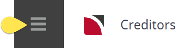There are variations to invoicing procedures which allow users to cope with unique circumstances.
The variations covered here are:
Paying an Alternative Supplier
The situation can arise where the supplier that a voucher has been issued to does not provide the service and an alternate supplier is to be paid.
When the invoice is received from the alternate supplier, select the alternate supplier in Creditors and process the invoice transaction header as per the Creditors Invoice section.
Pay an Alternative Supplier
-
To Pay an Alternate Creditor/Supplier, first select the
 Alternate supplier (i.e., the Supplier who has sent the invoice) in the Creditor application via Accounting > Transactions.
Alternate supplier (i.e., the Supplier who has sent the invoice) in the Creditor application via Accounting > Transactions.
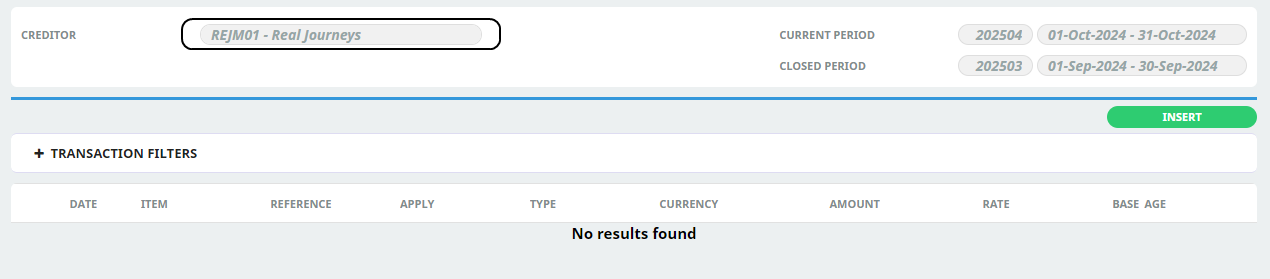
-
Click
 Insert.
Insert.

-
On the
 Create Transaction Screen insert a reference number, complete the other applicable fields.
Create Transaction Screen insert a reference number, complete the other applicable fields.
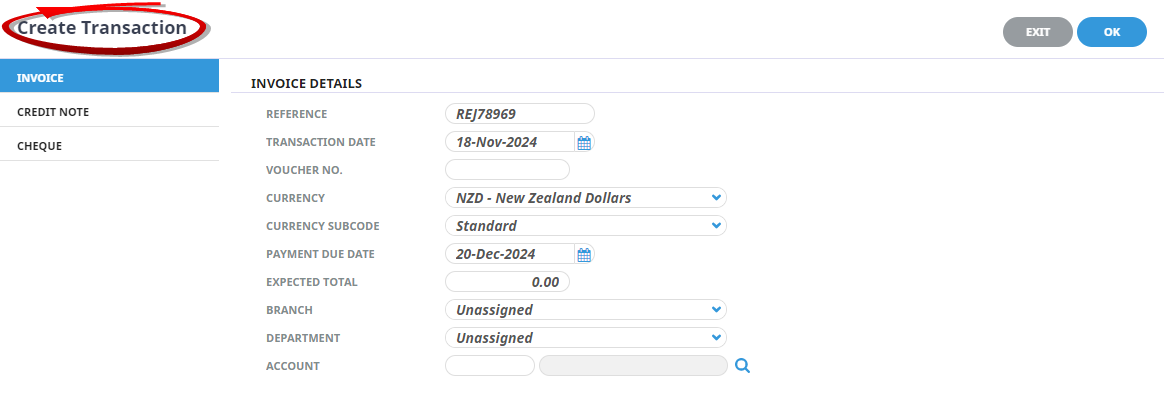
-
Click
 OK to keep the changes and save or update the entry.
OK to keep the changes and save or update the entry.

-
On the
 Invoice Line screen, use the Search
Invoice Line screen, use the Search  icon to search for the voucher number.
icon to search for the voucher number.
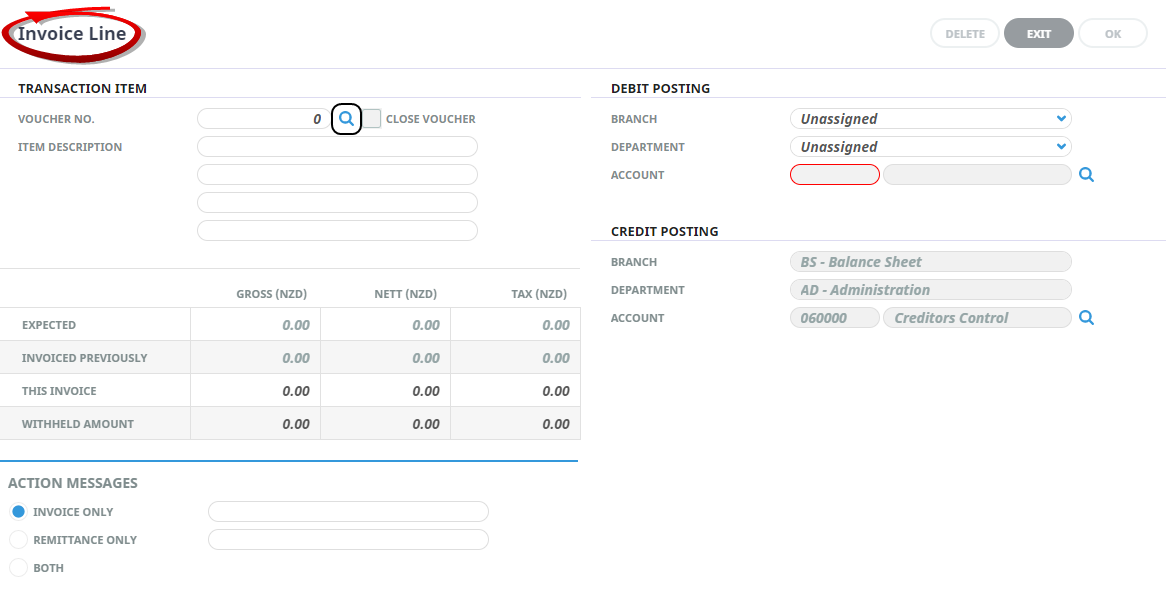
- If the voucher number is unknown, leave the voucher number blank and click the search button and select the Original Supplier from the Supplier drop-down in the Select Voucher screen.
- Click Search, or open the Results tab and select the vouchers by checking the required voucher to be paid.
- Continue processing the payment of the voucher as normal from this point.
In this example, supplier REJM01 is the supplier being paid for a voucher issued to AVIA01.
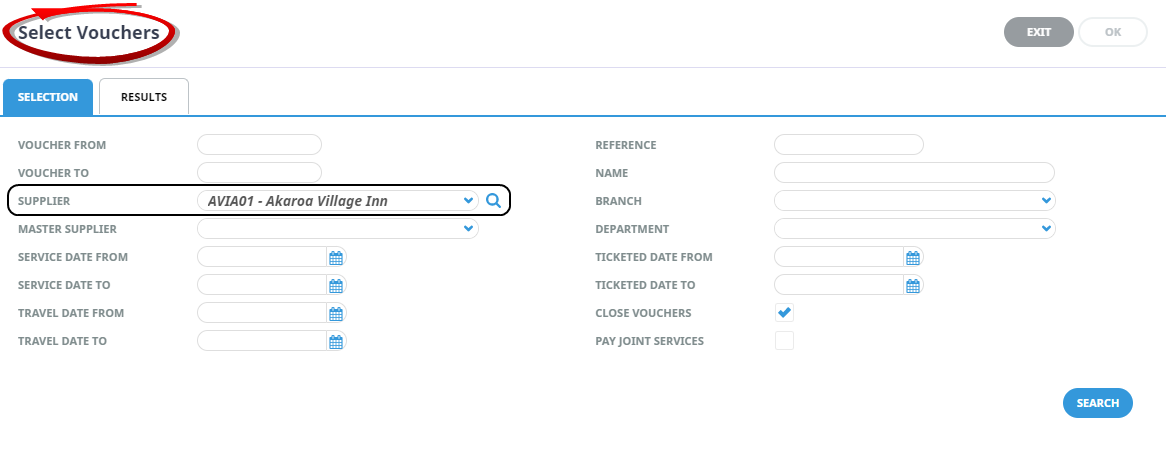
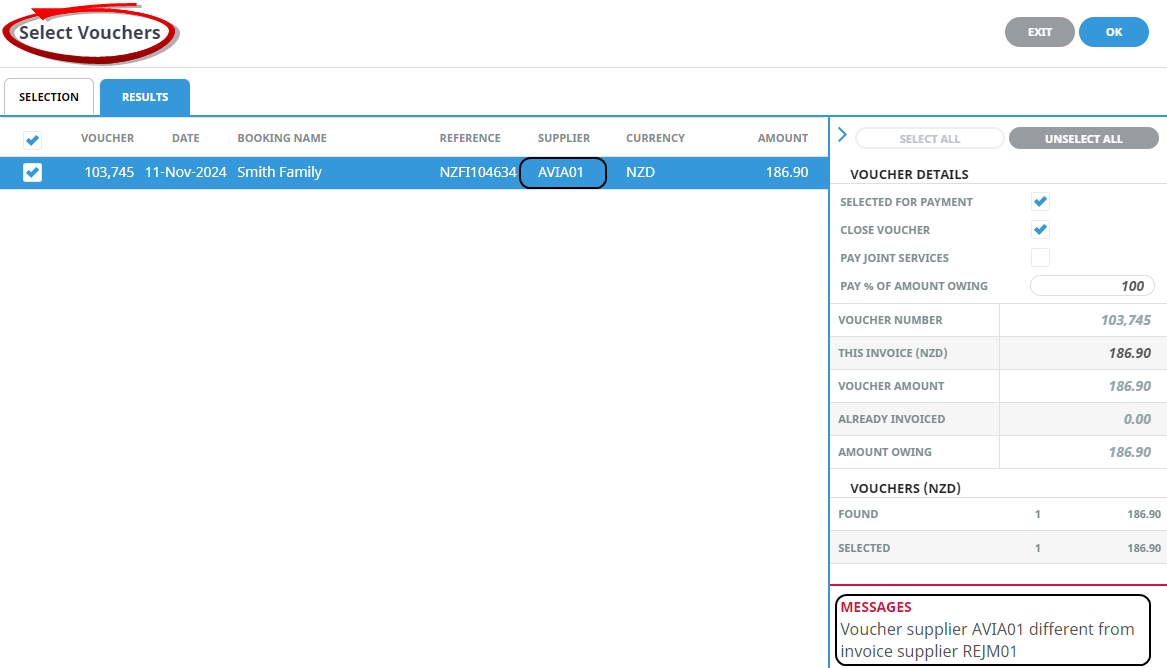
NOTE: When the voucher to be paid is selected a 'warning' message will display in the messages section advising that voucher supplier is different from the invoice supplier.
NOTE: When the Financial Analysis Excel reports are used for bookings or service analysis, the original supplier that the voucher was issued to (AVIA01) will be the supplier reported. This is because the bookings or service analysis reports are based on Booking data and since the original supplier (AVIA01) is still the supplier in the booking, this is reported. If the alternate supplier needs to be reported, then the service should be changed in the booking prior to the supplier invoice being processed.
Paying a Generic Supplier
Most companies will have some generic suppliers that are used when a one off request is made for a service that is not in the product database. Although we emphasise that it is practical to create the product that is not always the case. The same procedure as Paying an Alternative Supplier can be used - simply select from Creditors the supplier that is to be paid and select the generic supplier from the Supplier drop-down in the Invoice Line Detail.
Paying a Master Supplier
NOTE: The setting up of master and subsidiary suppliers is in the Creditors Application under the field Supplier Chain Master/Master Supplier (see Creditors Details Tab ).
There are two ways in which a master supplier can be paid for services that were provided by subsidiary suppliers.
- The transactions can be entered against the subsidiary supplier(s) and the payment document (Cheque, Remittance Advice, EFT output etc.) can be set up to be addressed to the Master Supplier. In this case, the transactions remain against the subsidiary supplier.
NOTE: The entering of supplier invoices as already covered in this document is the correct method for this type of processing. The only change is in the output of the physical payment document. This is covered under Creditor Cheques in this user manual where the output of individual creditor cheques is covered, or under Accounting, Creditors, and Cheque Writer in the Accounts User Manual which details bulk cheque document output.
- The transactions can be entered against the Master Supplier for the subsidiary supplier(s). In this case, the transactions remain on the Master Supplier. The selection of services can be on an ad hoc basis — i.e., services from a variety of bookings can be paid, or, services for a specific booking can be paid etc. The payment document selected should be one that is addressed to the Master Supplier.
NOTE: If the Excel Financial Analysis reports are being used to report bookings or service analysis, the subsidiary supplier (i.e., the supplier from the booking) will be the supplier reported for both methods of processing.
Pay Transactions to a Master Supplier
-
Search for and retrieve a
 Master Supplier.
Master Supplier.
-
Click
 Insert to add a new entry.
Insert to add a new entry.

- On the Invoice Line screen search for the voucher no.
- On the Invoice Line screen, edit fields if necessary and click OK.
- Click Save to save the invoice transaction.
NOTE: This method puts the transaction against the master.